Tutorials
For each and every step within the app.
How can we help?
For each and every step within the app.
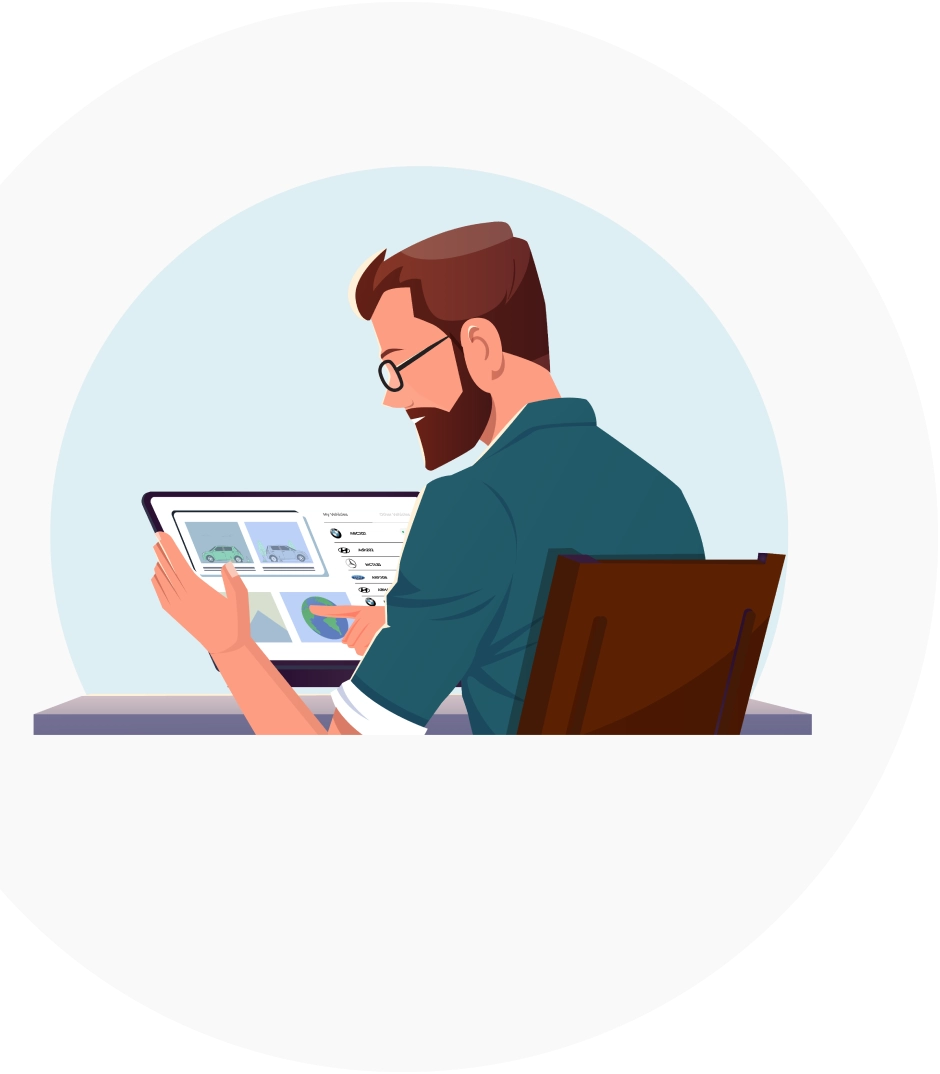

Create a new Vive account. We welcome you to the Vive Community!
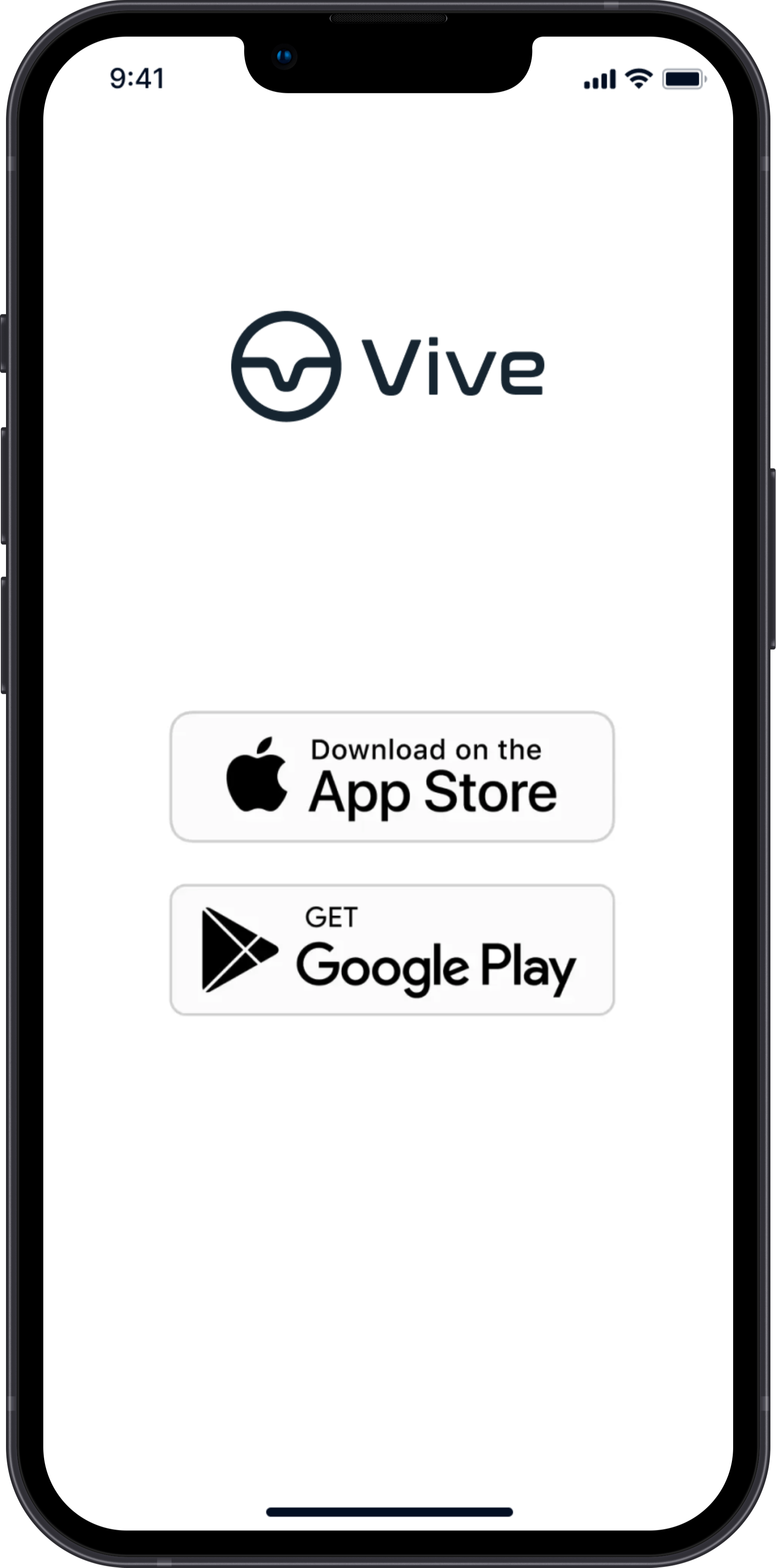
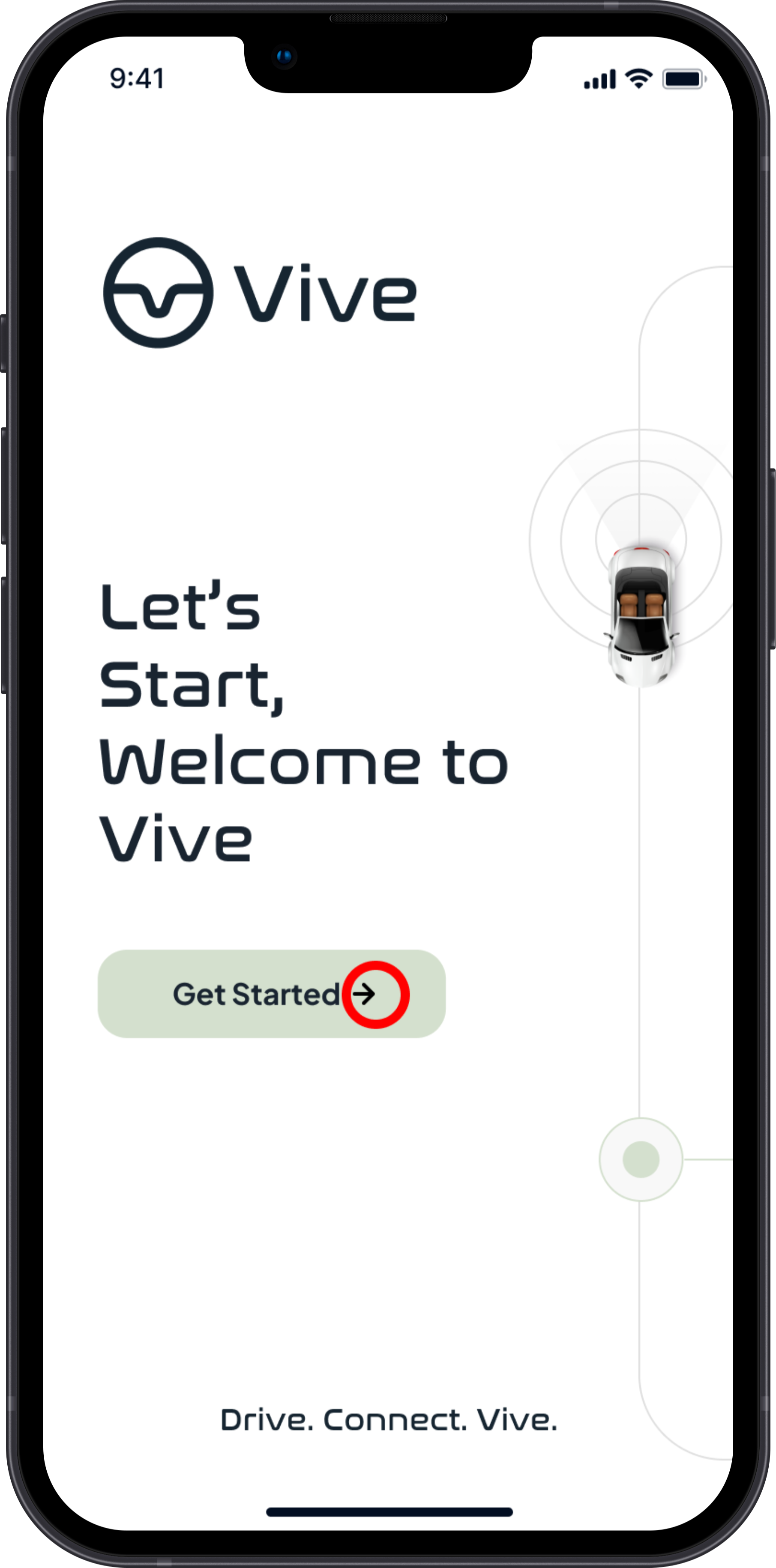
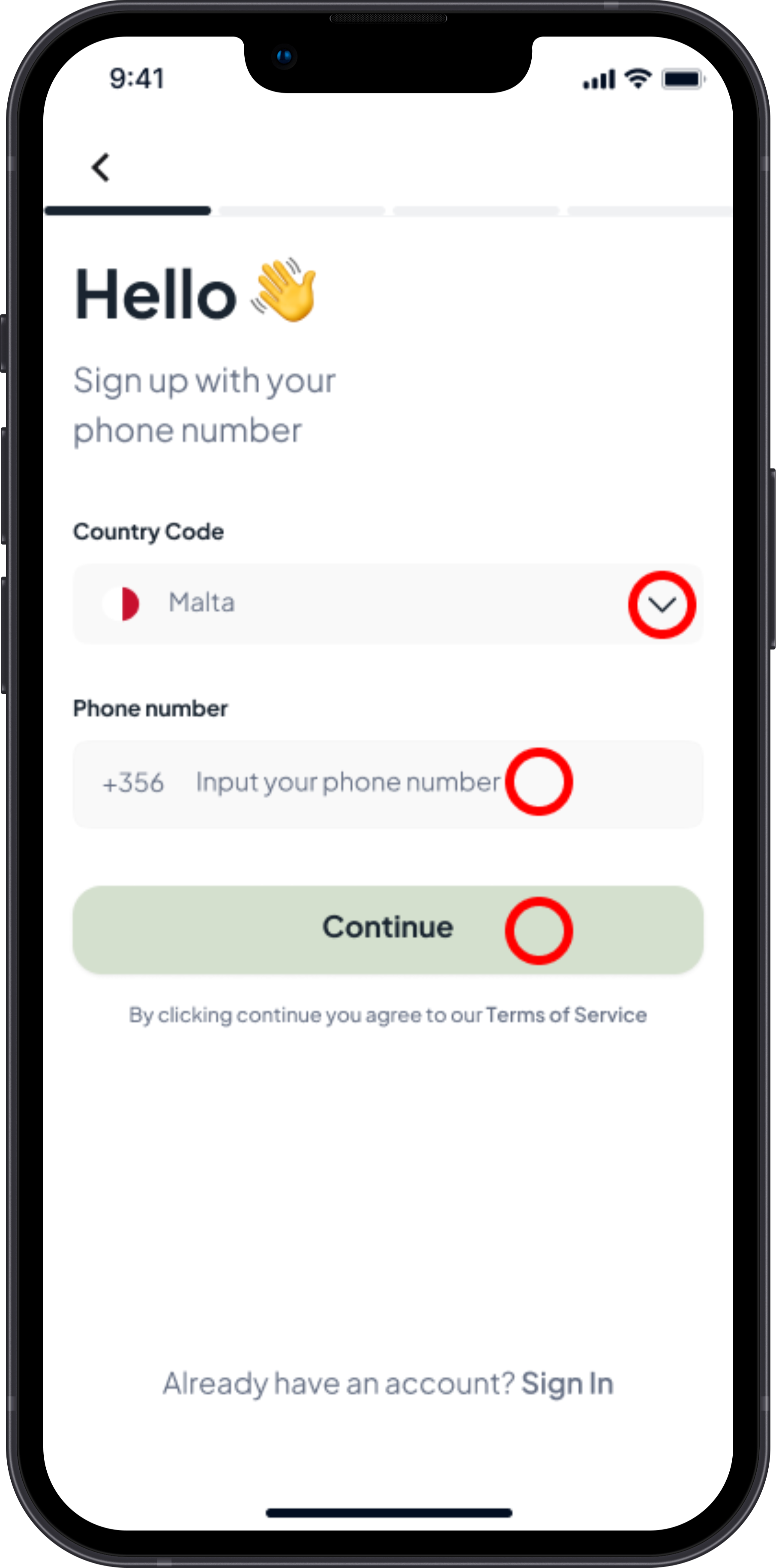
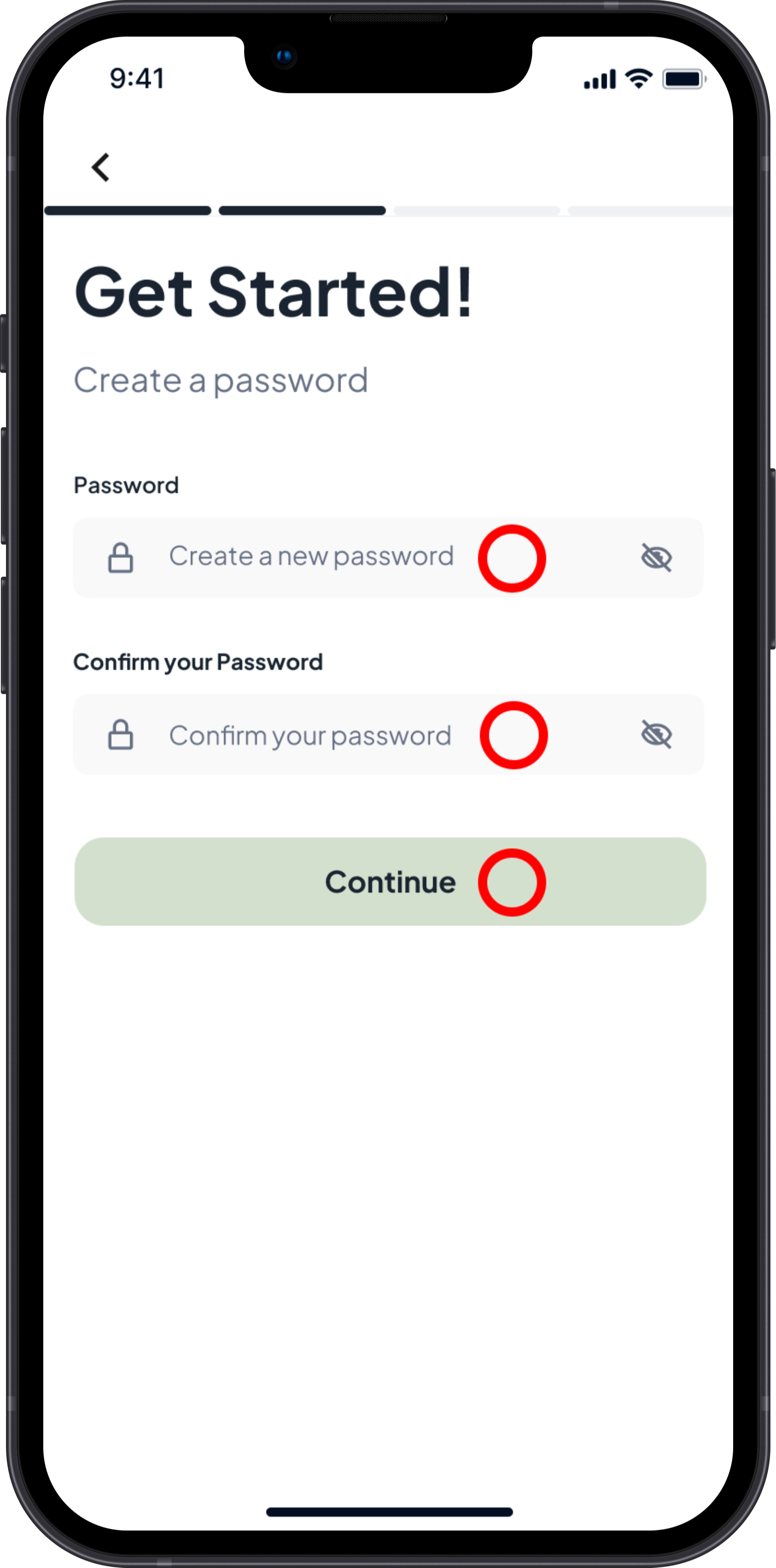
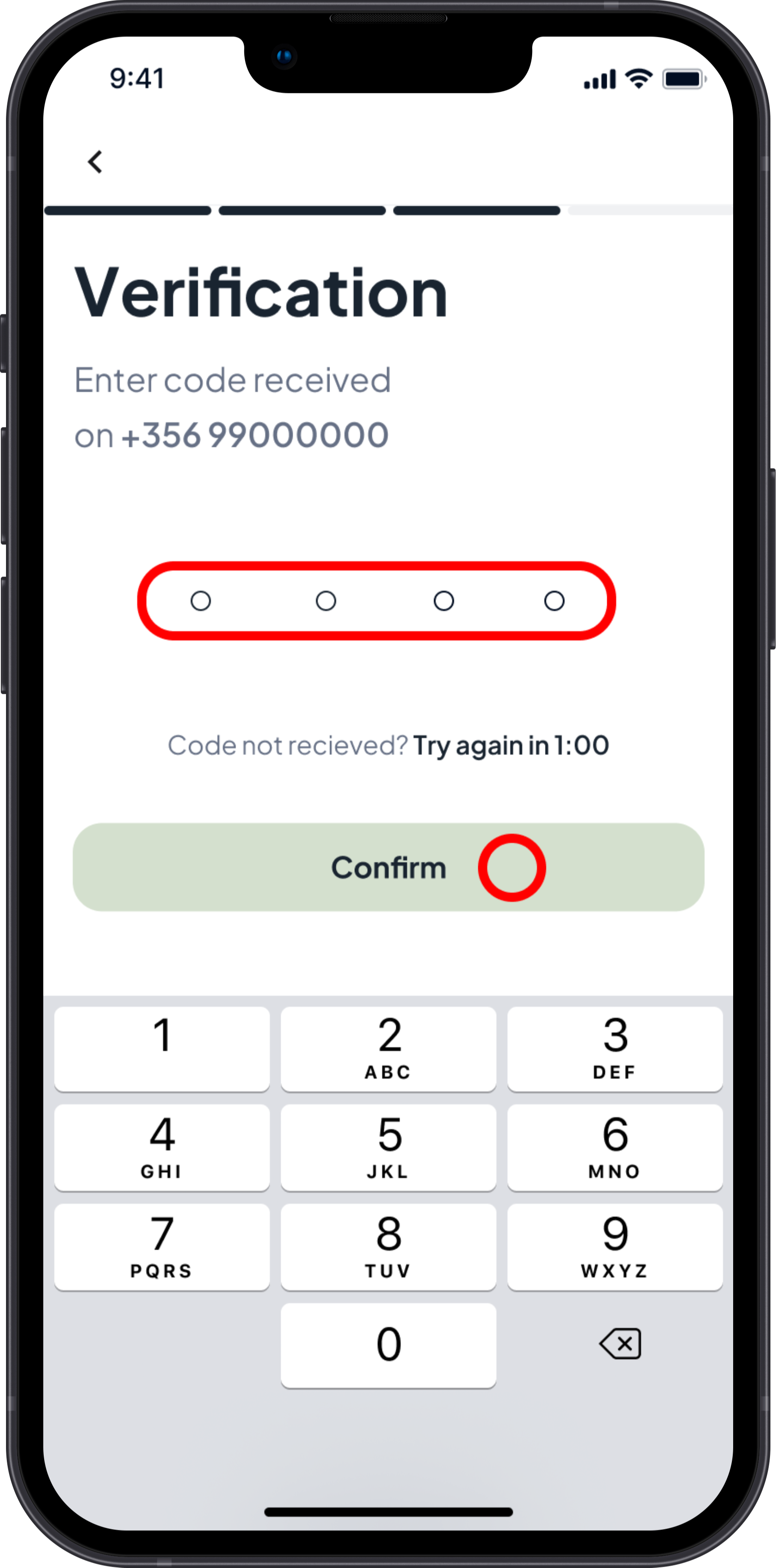
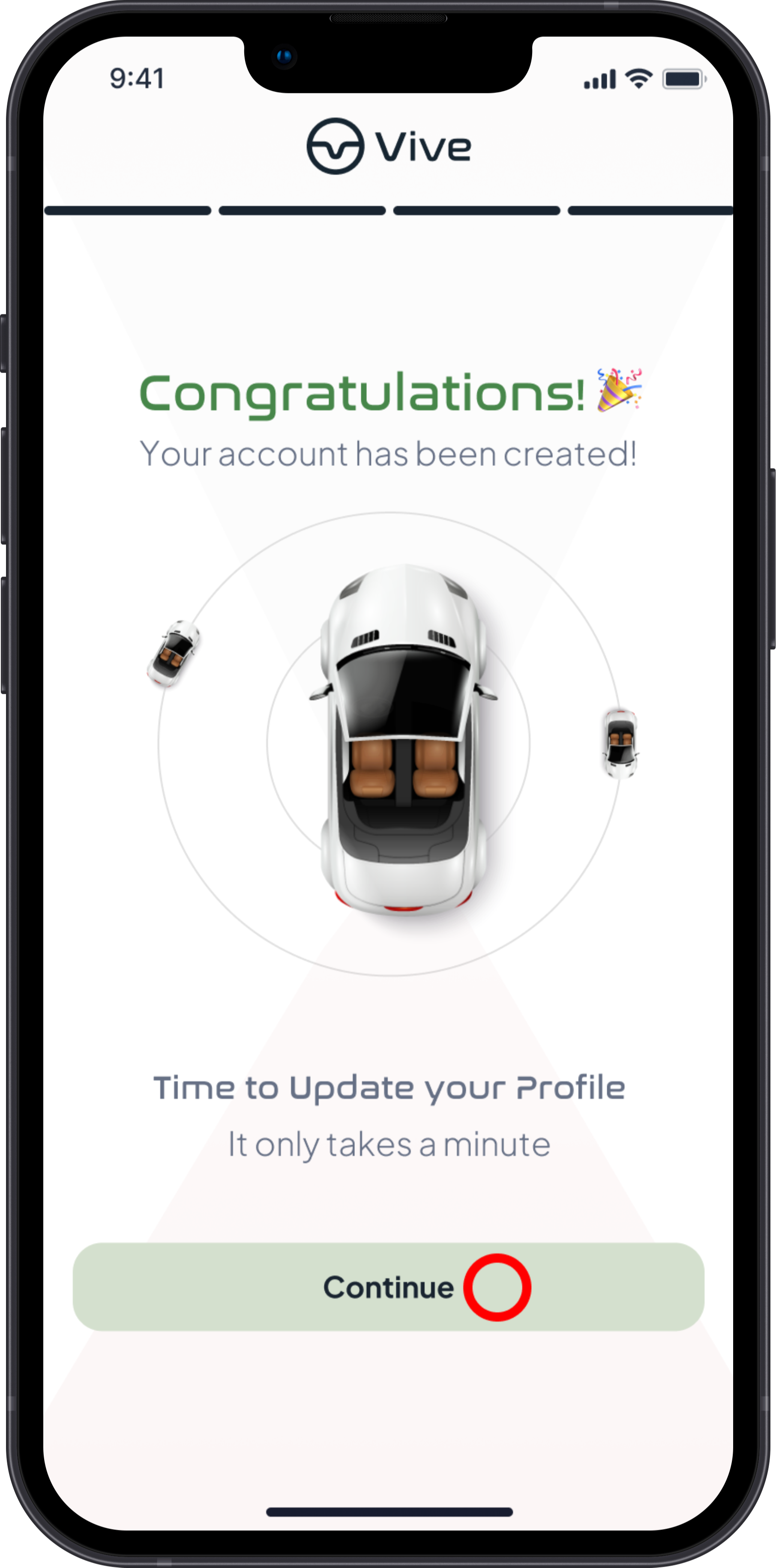
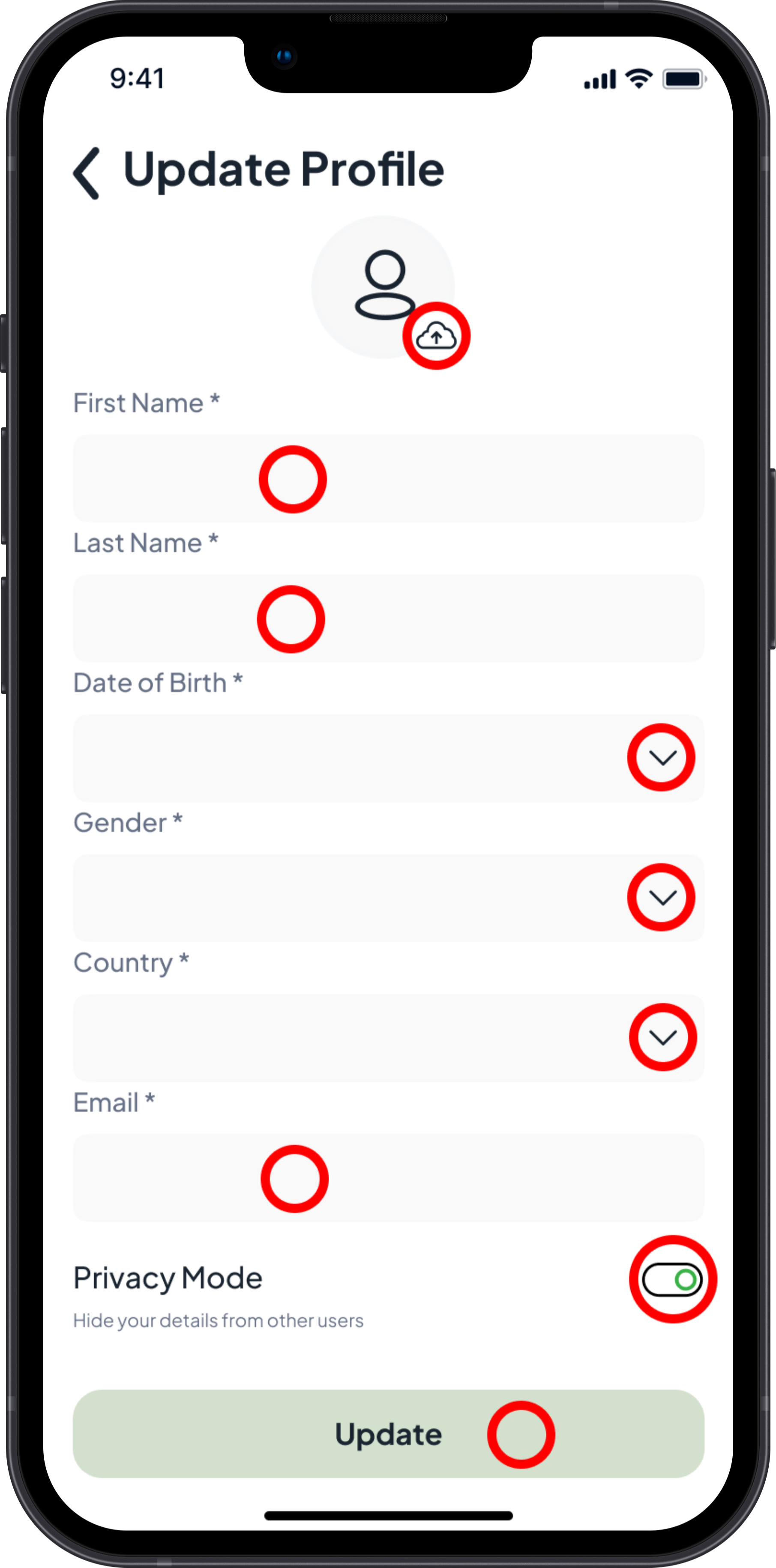
Sign in to your existing Vive account.

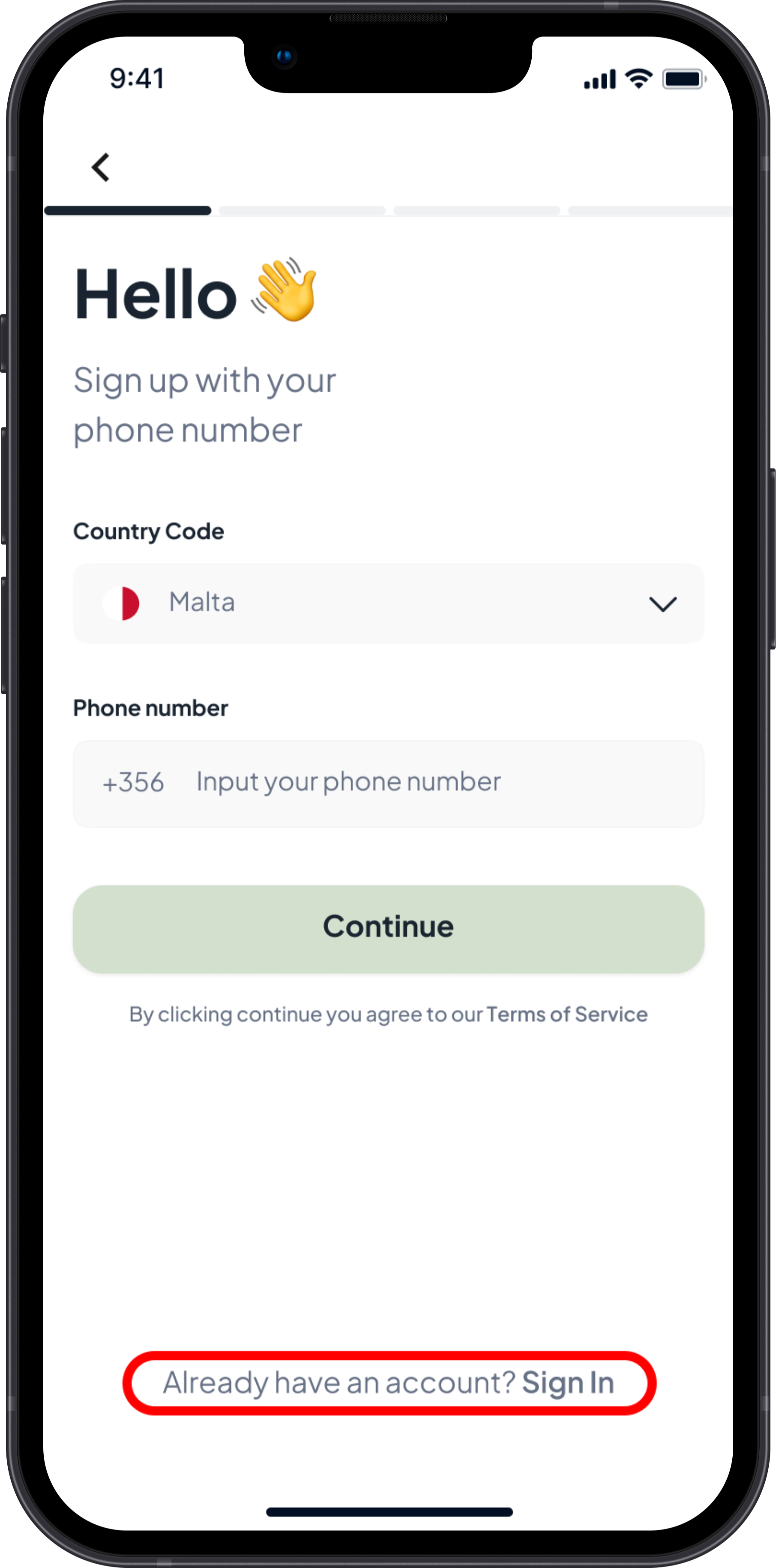
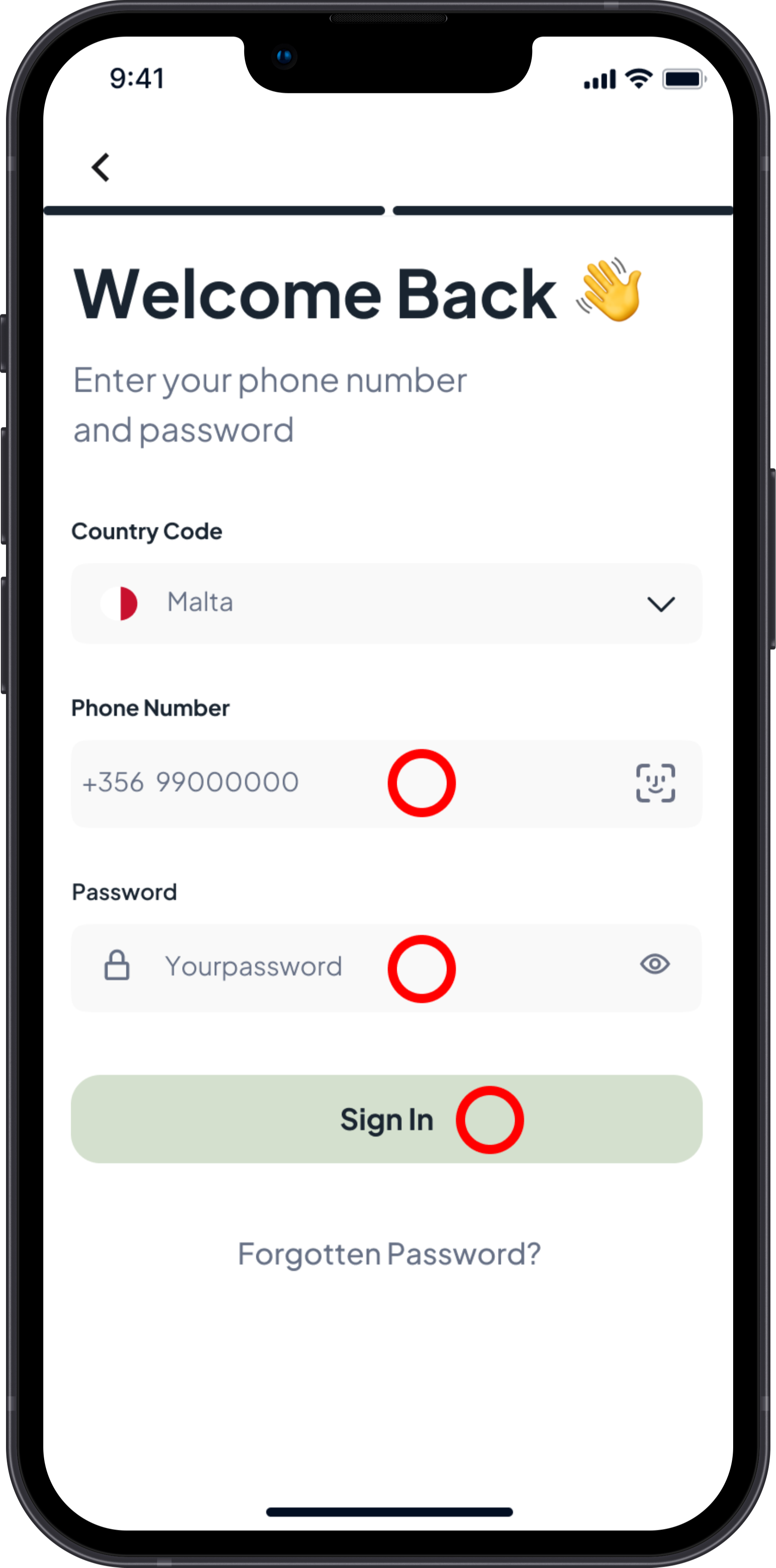
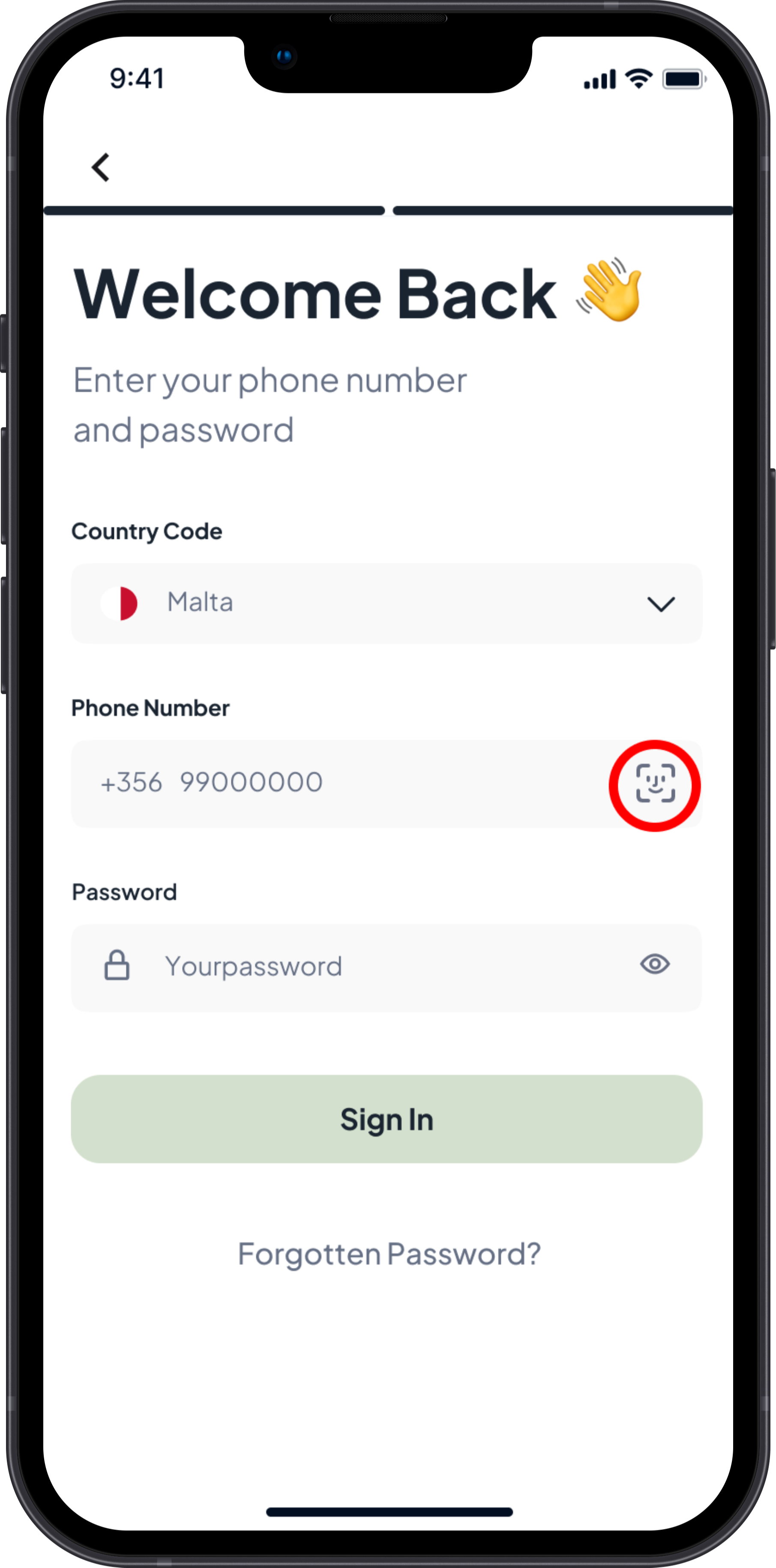
Renew your password if you have forgotten it.
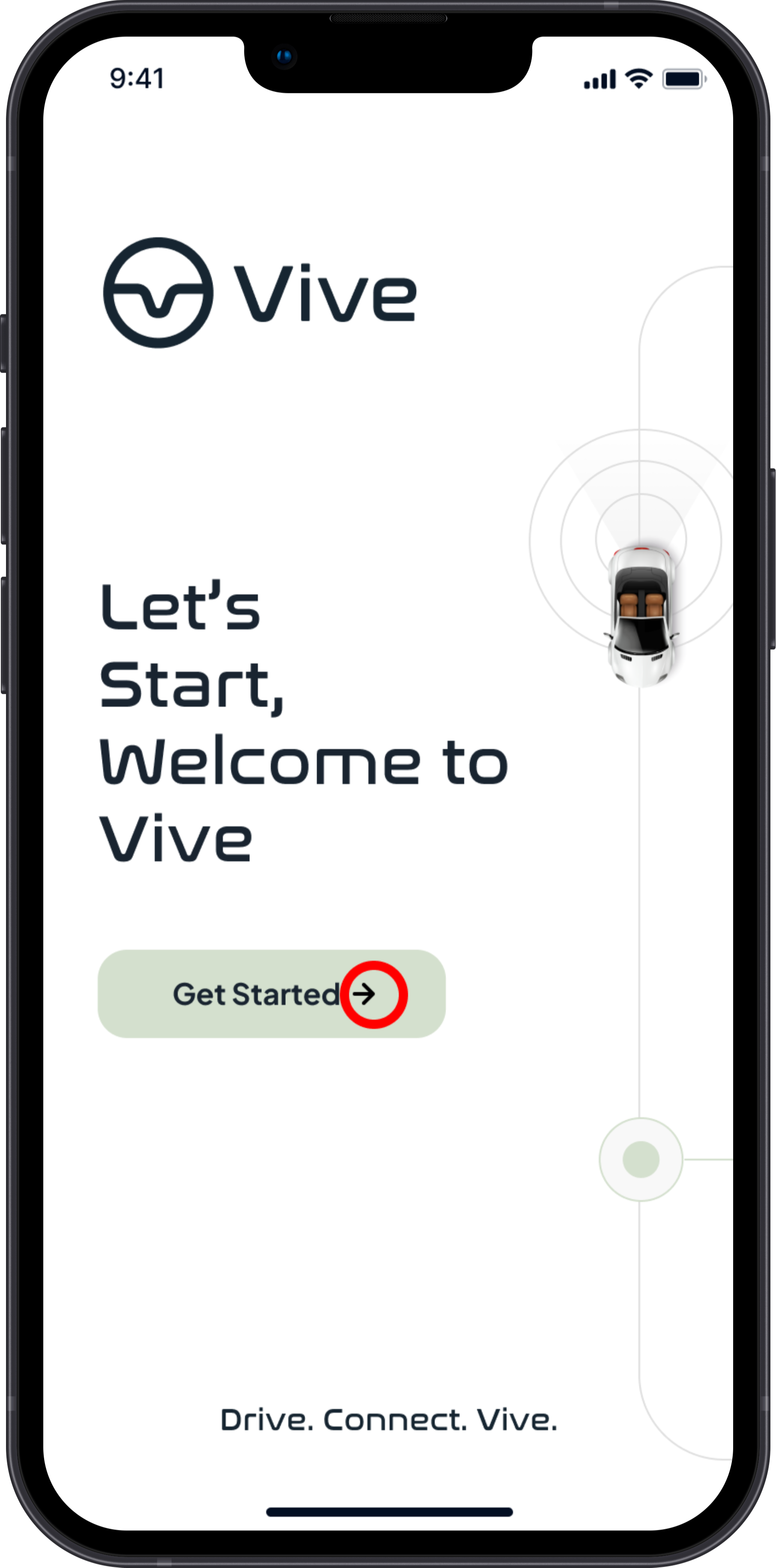
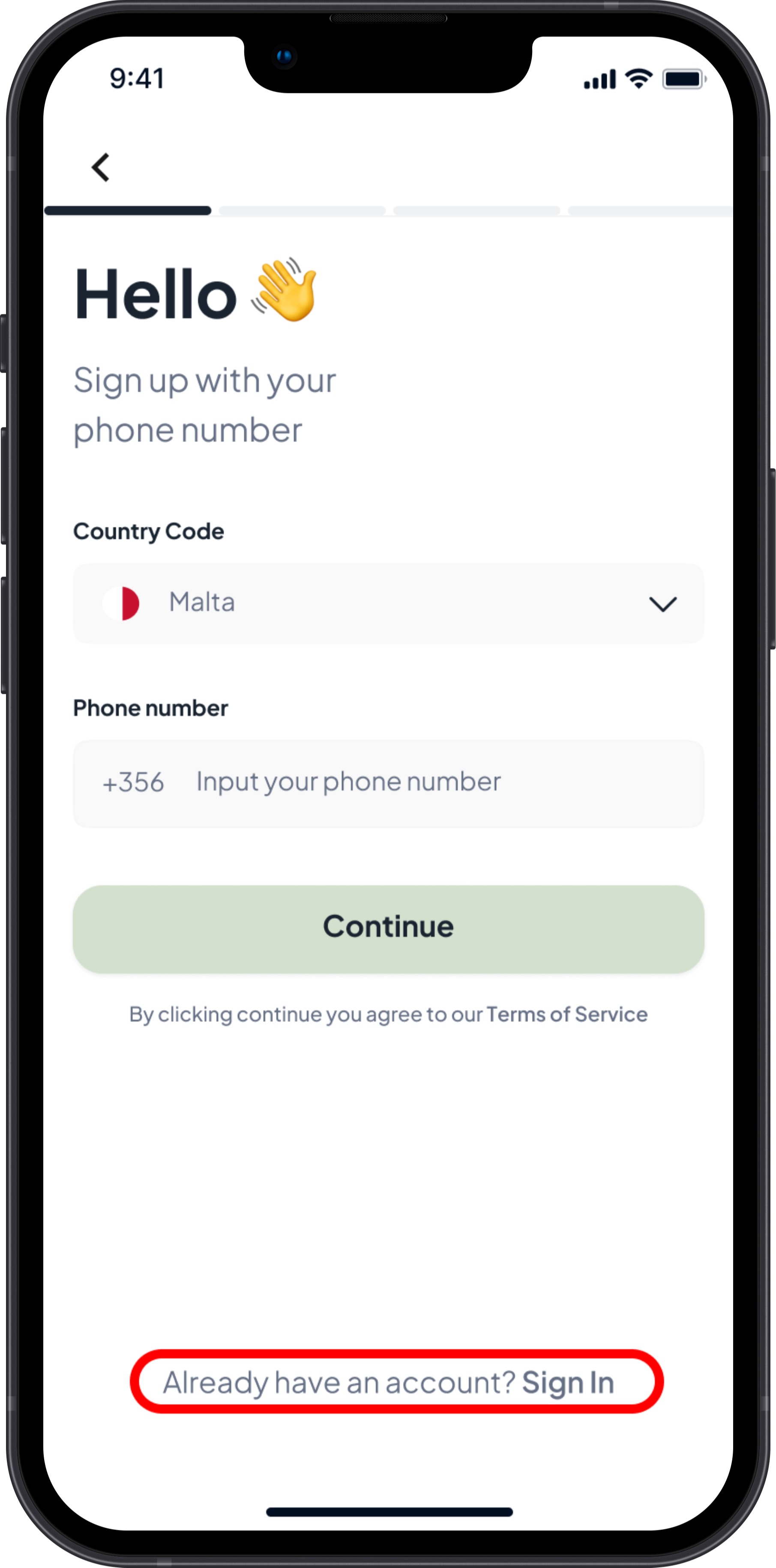
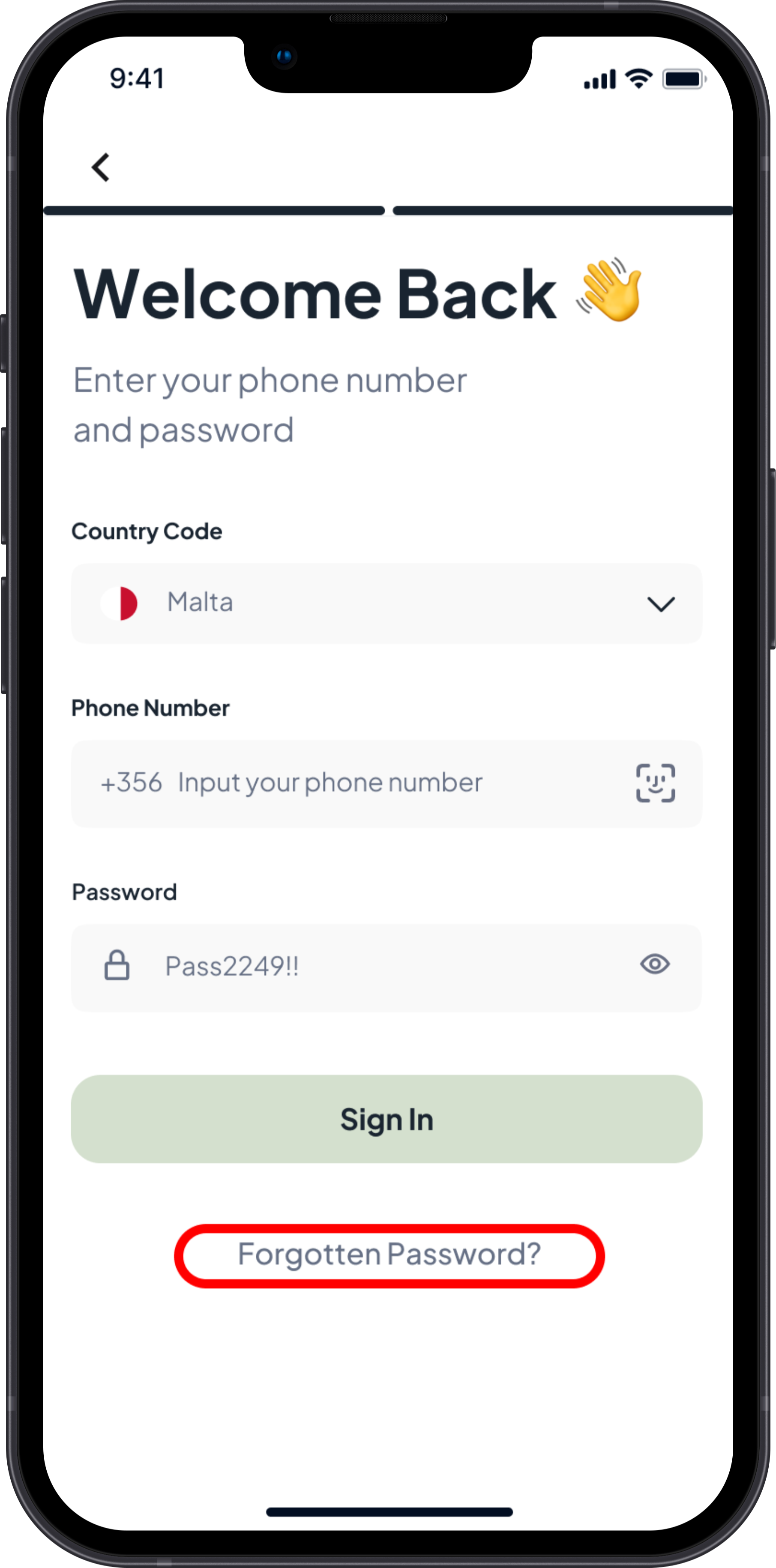
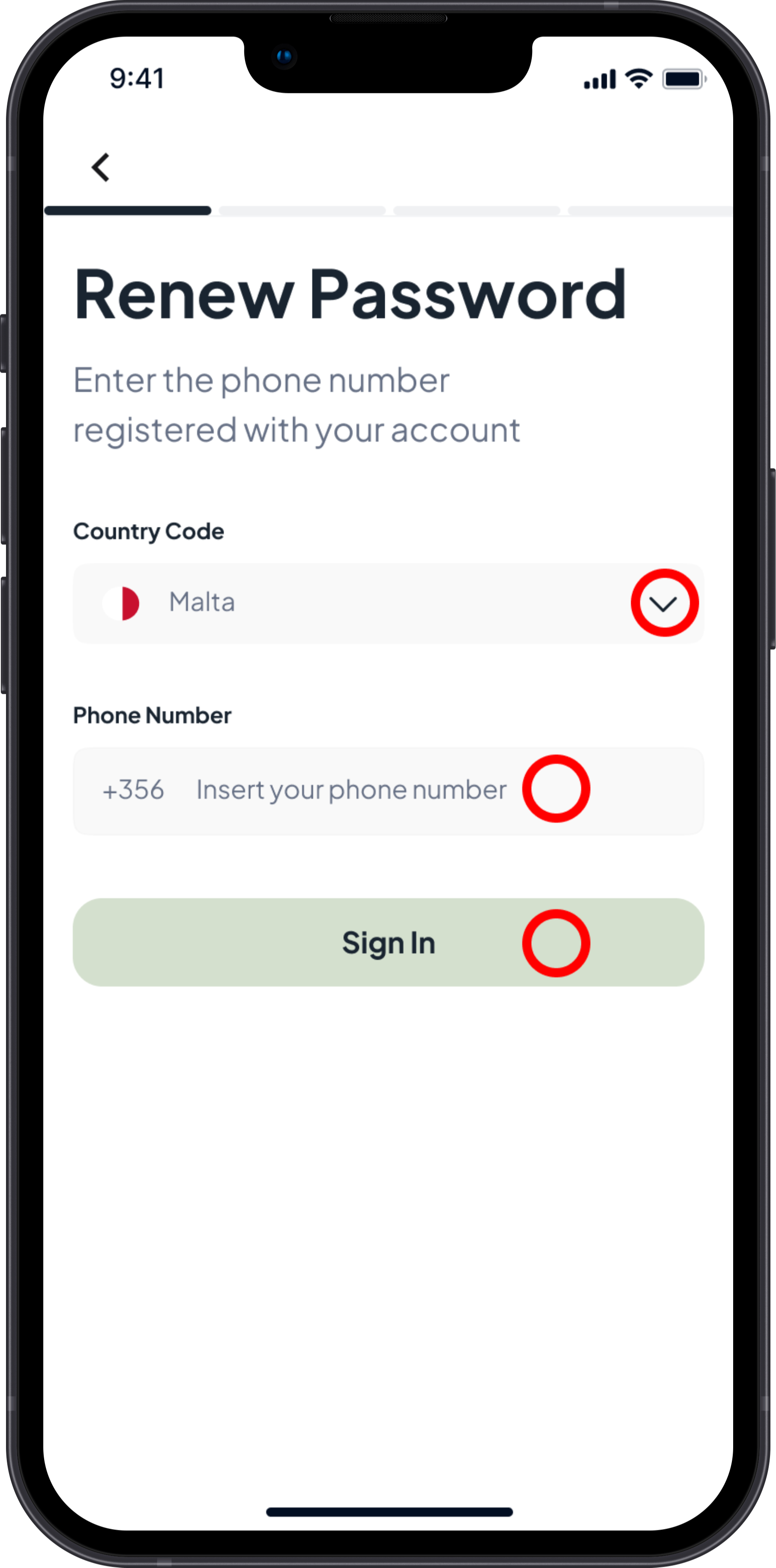
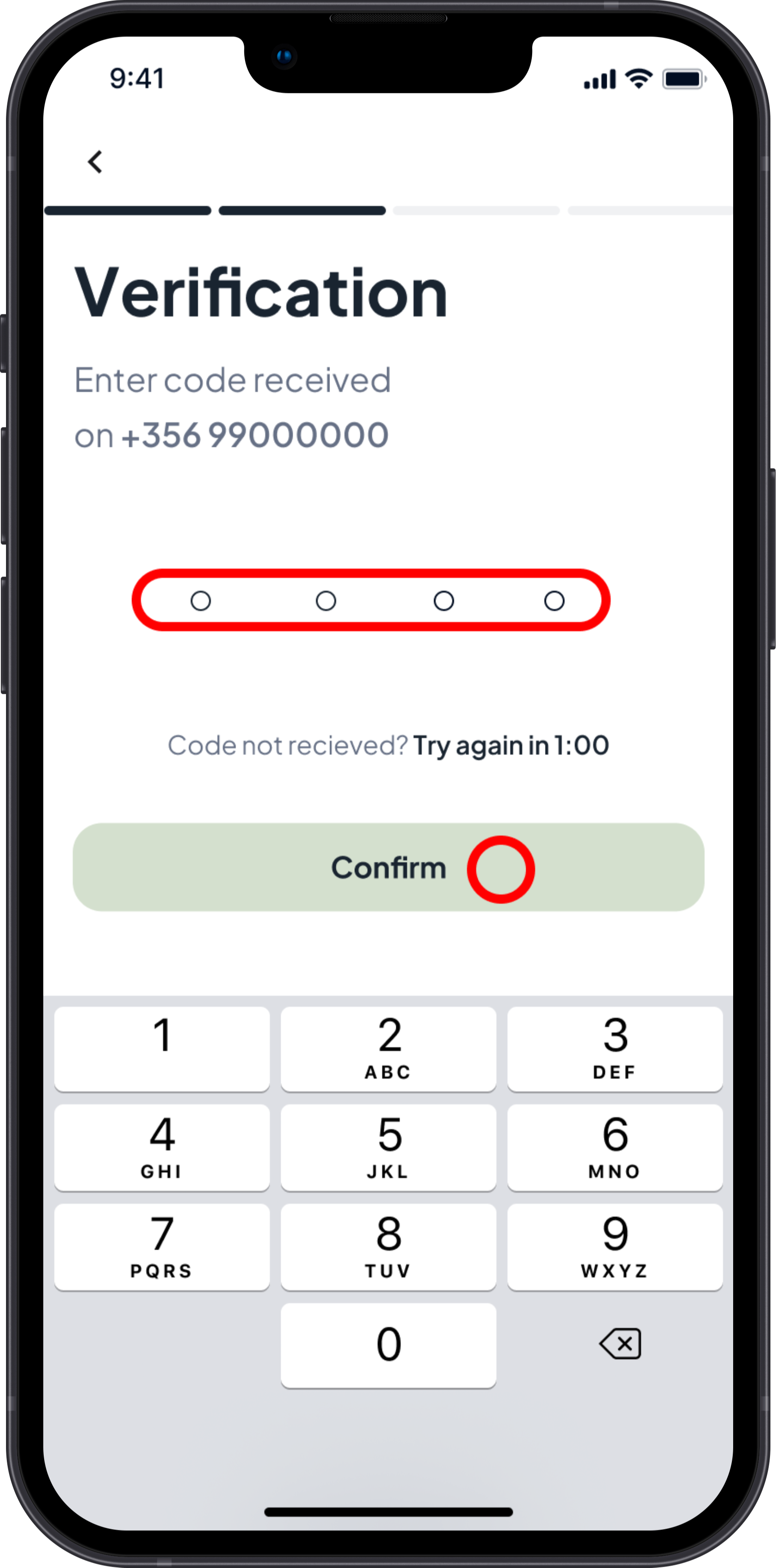
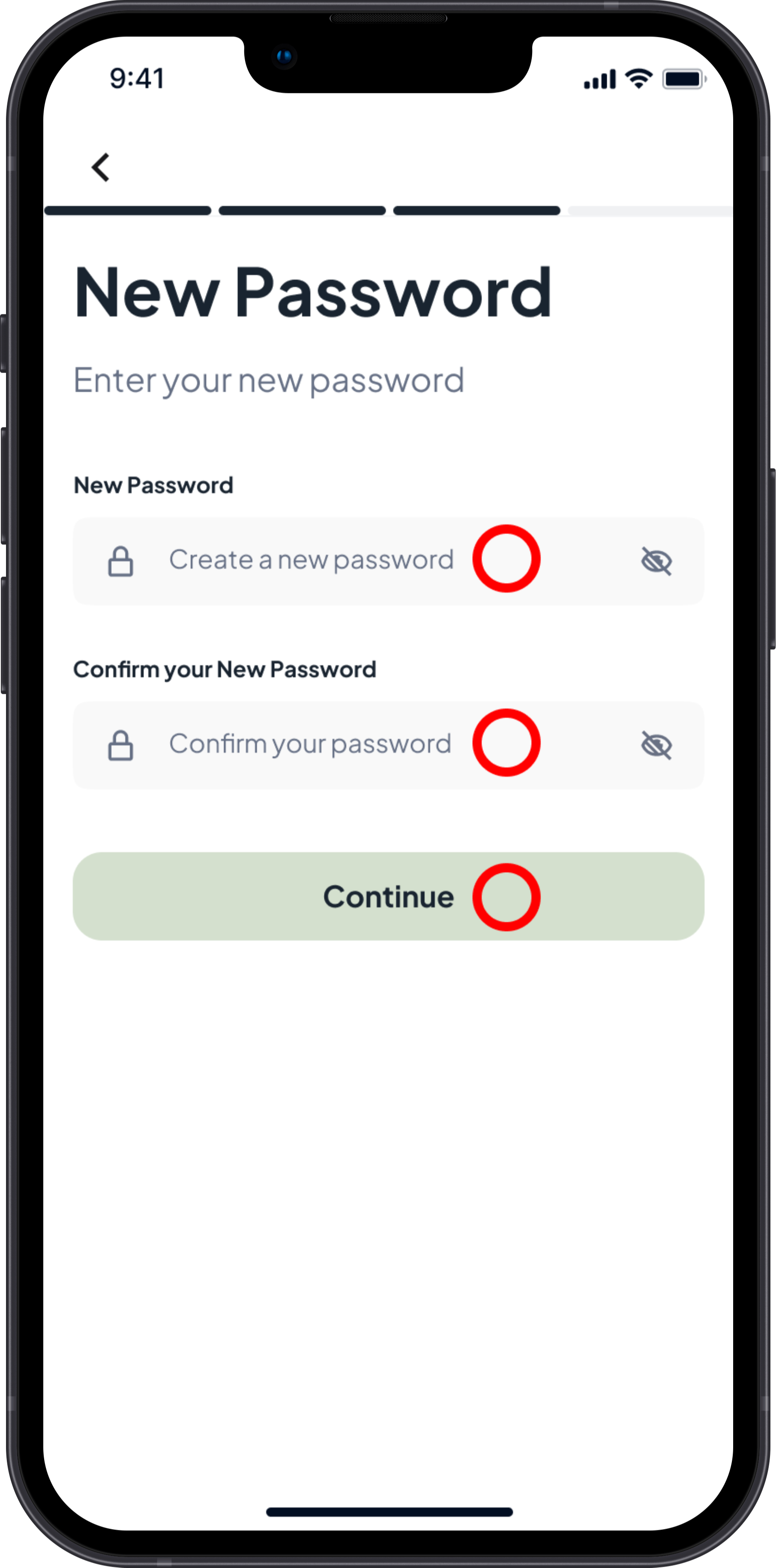
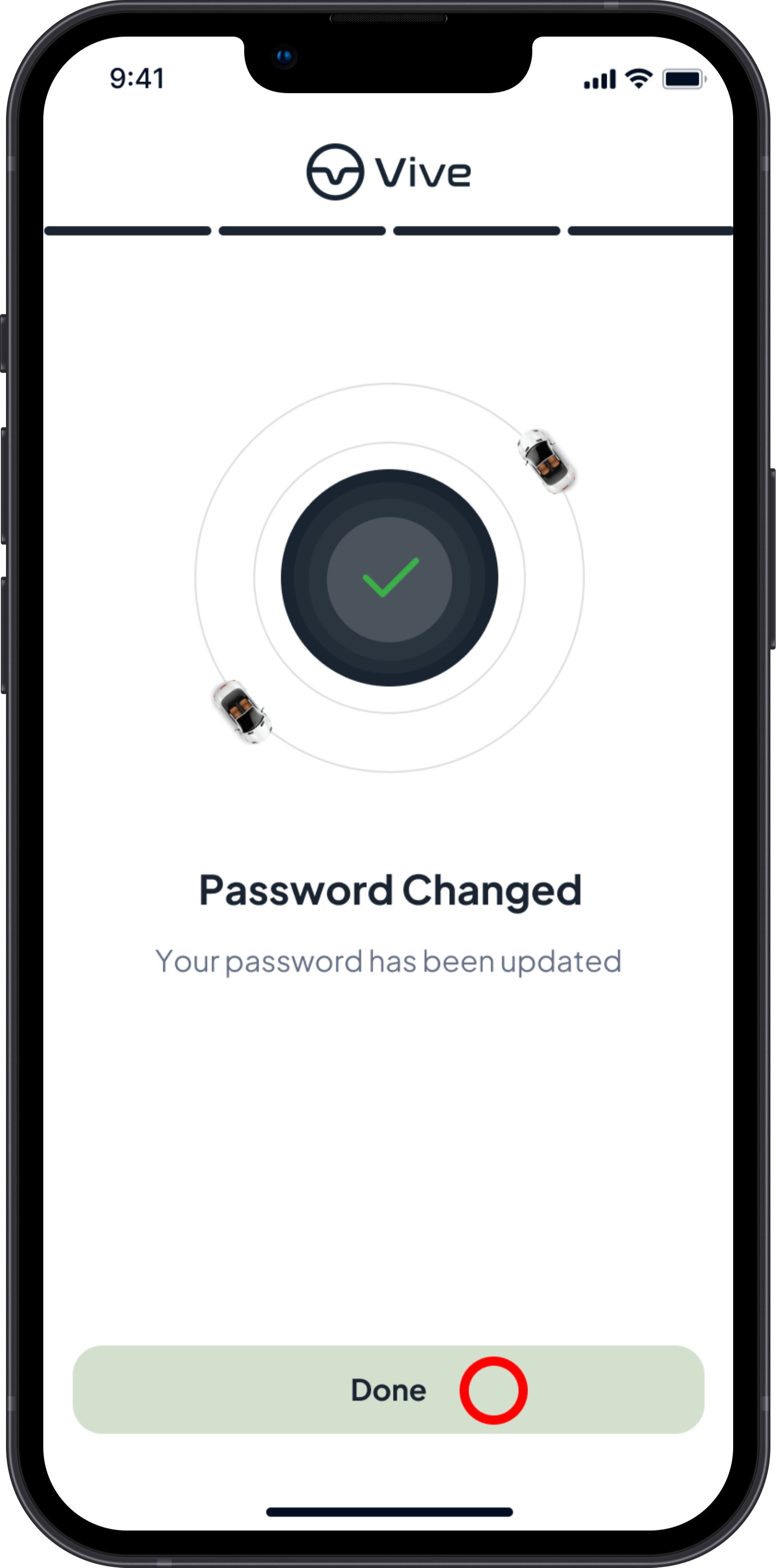
Logging out of the Vive app.
WARNING: If you log out from the Vive app, other users will not be able to communicate with you.
Please leave the app signed in at all times if you would like to benefit from all features within the Vive app.
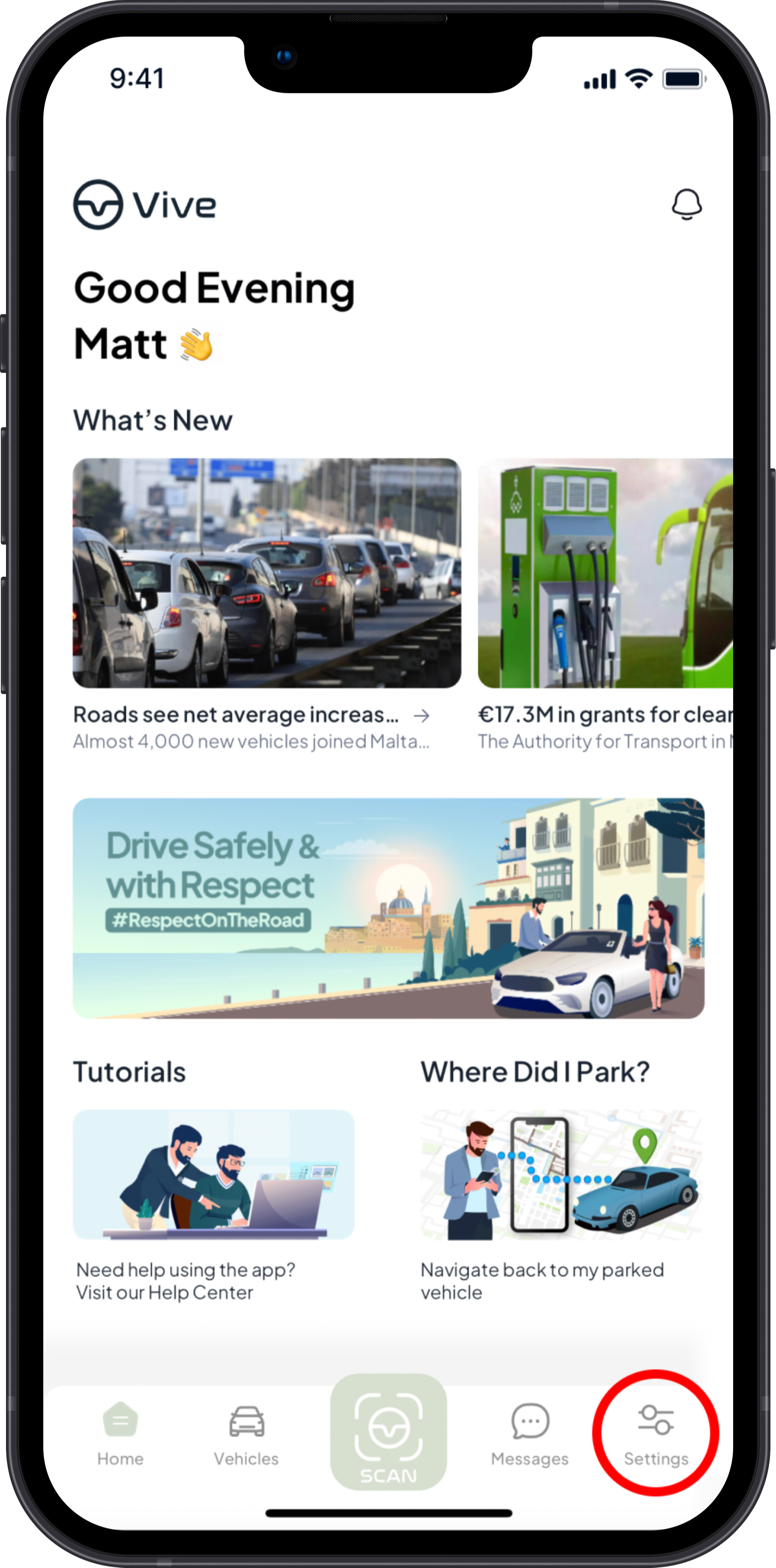
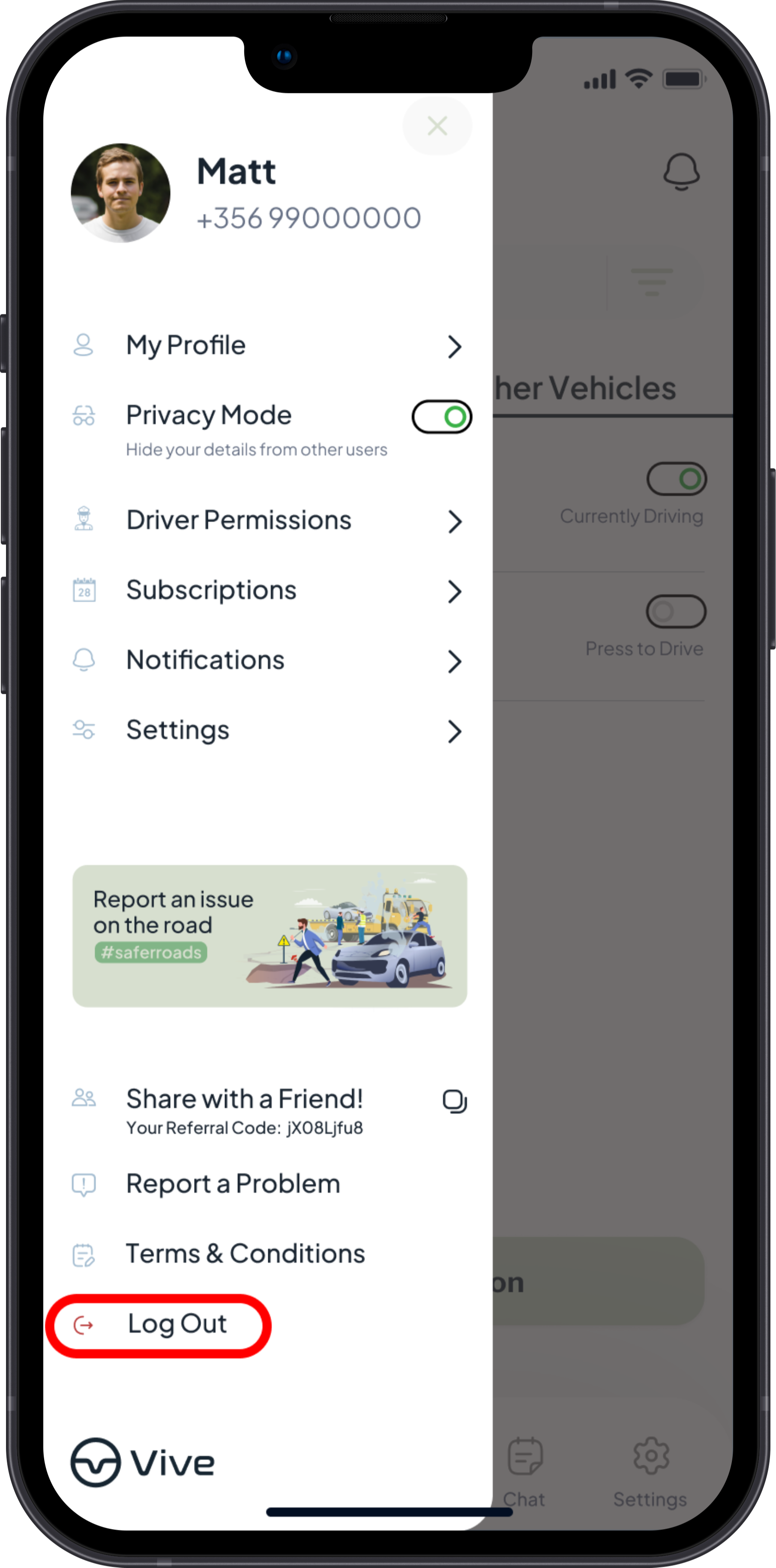
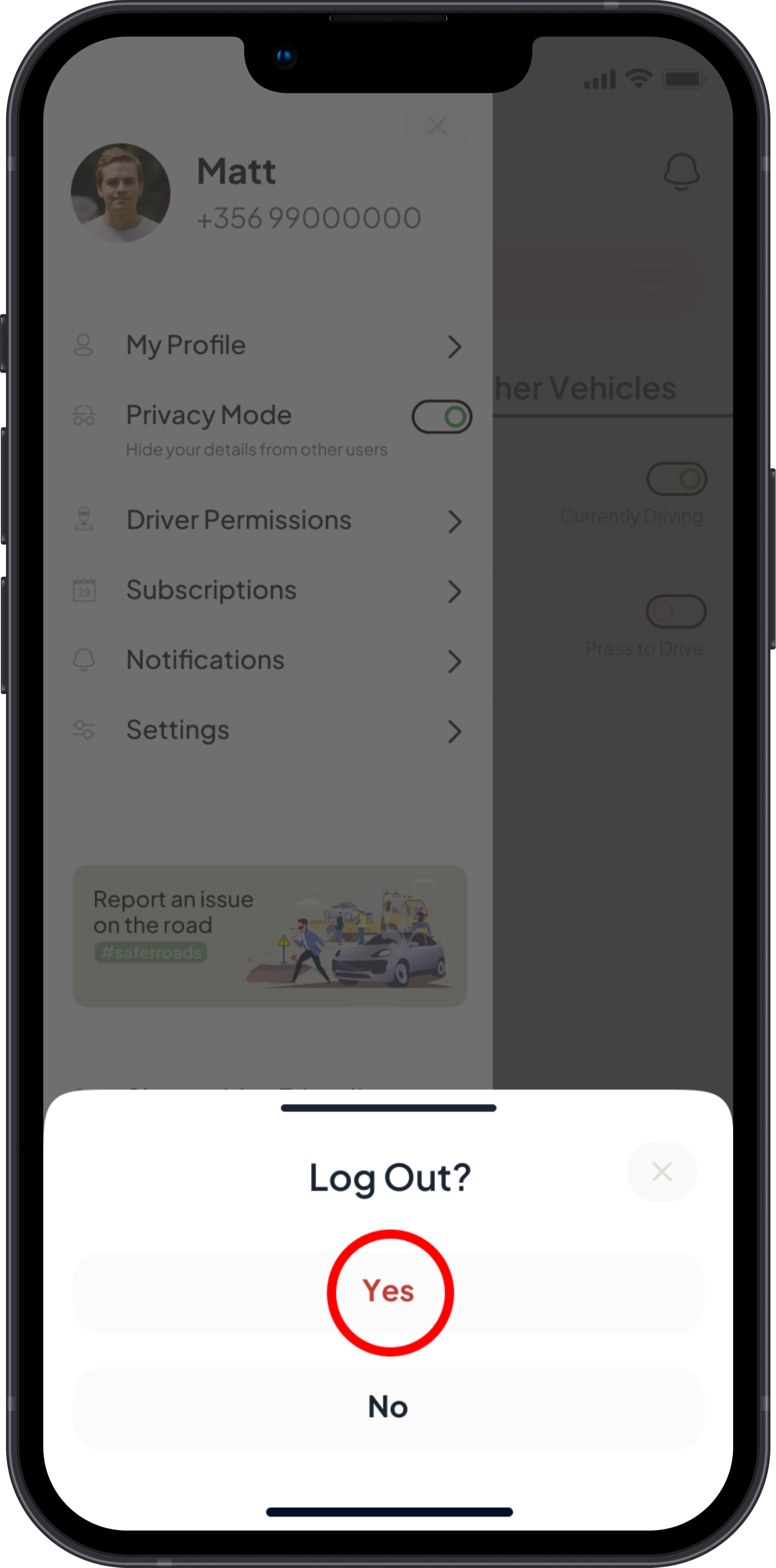
We made it super-simple for you to get started with Vive. To learn about the whole process of how Vive works, visit the How it Works page here.
To contact another driver, you need to scan the Vive QR on the vehicle by tapping the SCAN button in the middle of the navigation bar in the Vive app. Learn how to contact another driver here.
If you scan the Vive QR using the phone camera, tap the link to visit the Vive website, for you to download the Vive app. Download the Vive app from the Apple App Store or Google Play Store.
If you choose not to use Privacy Mode, other Vive users will only be able to see your name, surname, and your photo (if you have added one) .
However, if you use the Privacy Mode function, the only details other people will see, would be your initials (First letters of your name and surname).
When using the Privacy Mode function, your name, surname and photo will be hidden from other Vive users. Only your initials (First letters of your name and surname) will be visible.
In the case of any abuse, harassment or offensive language, one has an option to Block another Vive user and report the issue to us through the Report a Problem button in the sidebar.
We at Vive do not tolerate any abuse, harassment, or offensive language, and we take this matter very seriously. It is clearly stated in the terms of use, that should a User be in breach of these terms, his/her Vive account will be immediately suspended, resulting in a loss of subscriptions during such time period that a Vive account is suspended.
The Vive app is available to download for free from the Apple App Store and Google Play Store.
Purchasing a Vive QR Sticker costs €10 as a one-time fee, with no subscriptions or recurring charges. Valid forever.
This feature enables you to grant permission to selected drivers to drive your vehicle. These designated drivers will receive any communication if the Vive QR on the vehicle is scanned while they are driving. Communication reverts to you once the driver indicates on the Vive app that they are no longer driving the vehicle. At any time, you have the option to reclaim communication by either temporarily removing the driver or disabling the Allow Other Drivers feature for that vehicle. Learn how here.
Managing driver permissions, whether adding or removing, is a straightforward process. Learn how here.
If you prefer to receive communication directly when issues arise with your vehicle while others are driving it, you can simply choose not to add driver permissions or turn off the feature for that particular vehicle.
This feature is particularly beneficial for businesses managing a fleet of vehicles with employed drivers. Learn how your business can benefit from this feature here.
The Report a Road Issue feature enables users to anonymously report any road issues, such as reckless driving or road damage. These anonymous reports are then forwarded to the relevant authorities, contributing to safer roads for everyone. #saferroads
In the case that you forgot the password to your Vive account, you can easily reset your password. Learn how here.
We suggest buying a clear transparent sticker sheet with a very strong adhesive. Cut the clear transparent sticker sheet to the size of 13cm x11cm (Height X Width). Peal the protective paper from the Vive QR sticker and stick it to the transparent sticker sheet. Both adhesive parts are to be stuck to each other. Stick this to a visible part of the front of your vehicle, preferably on a flat surface to make sure the Vive QR will be easily scannable. Make sure to clean the surface very well before applying the sticker. Learn how to register your Vive QR sticker here.
When changing/selling your vehicle, kindly peel off the Vive QR sticker from the vehicle and dispose of it. You are also able to delete the vehicle from your Vive account. Learn how here.
To apply a Vive QR sticker on your new vehicle, you need to purchase a new Vive QR sticker, and to register your new vehicle to your existing Vive account. Learn how here.
We DO NOT suggest to ever log out from your Vive account, as other Vive users will not be able to communicate with you, and all Vive features will not be available.
Deleting a vehicle will result in removing the vehicle from your list of vehicles. After deleting a vehicle, other users will not be able to communicate with you when scanning the Vive QR associated with that vehicle.
After deleting a vehicle, we suggest to peel off the Vive QR sticker from the vehicle, and to dispose of it.
Learn how to Delete a Vehicle here.
We appreciate you and your feedback
We’ve made every effort to cover all details in our tutorials and FAQs. However, if you still require assistance, please feel free to contact us at support@vive.download
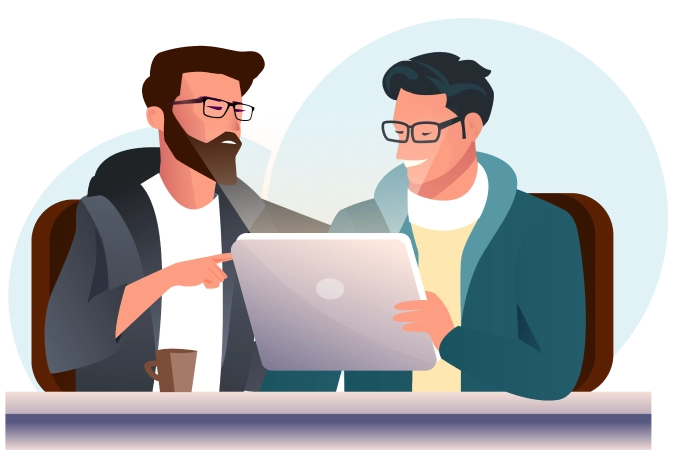
🎉ANNOUNCEMENT🎉 The Vive QR Sticker is now available to purchase for a one time fee of only €10. No Subscriptions. Valid Forever.
Download the Vive app and get yours today!
This website uses cookies so that we can provide you with the best user experience possible. Cookie information is stored in your browser and performs functions such as recognising you when you return to our website and helping our team to understand which sections of the website you find most interesting and useful.
Strictly Necessary Cookie should be enabled at all times so that we can save your preferences for cookie settings.
If you disable this cookie, we will not be able to save your preferences. This means that every time you visit this website you will need to enable or disable cookies again.